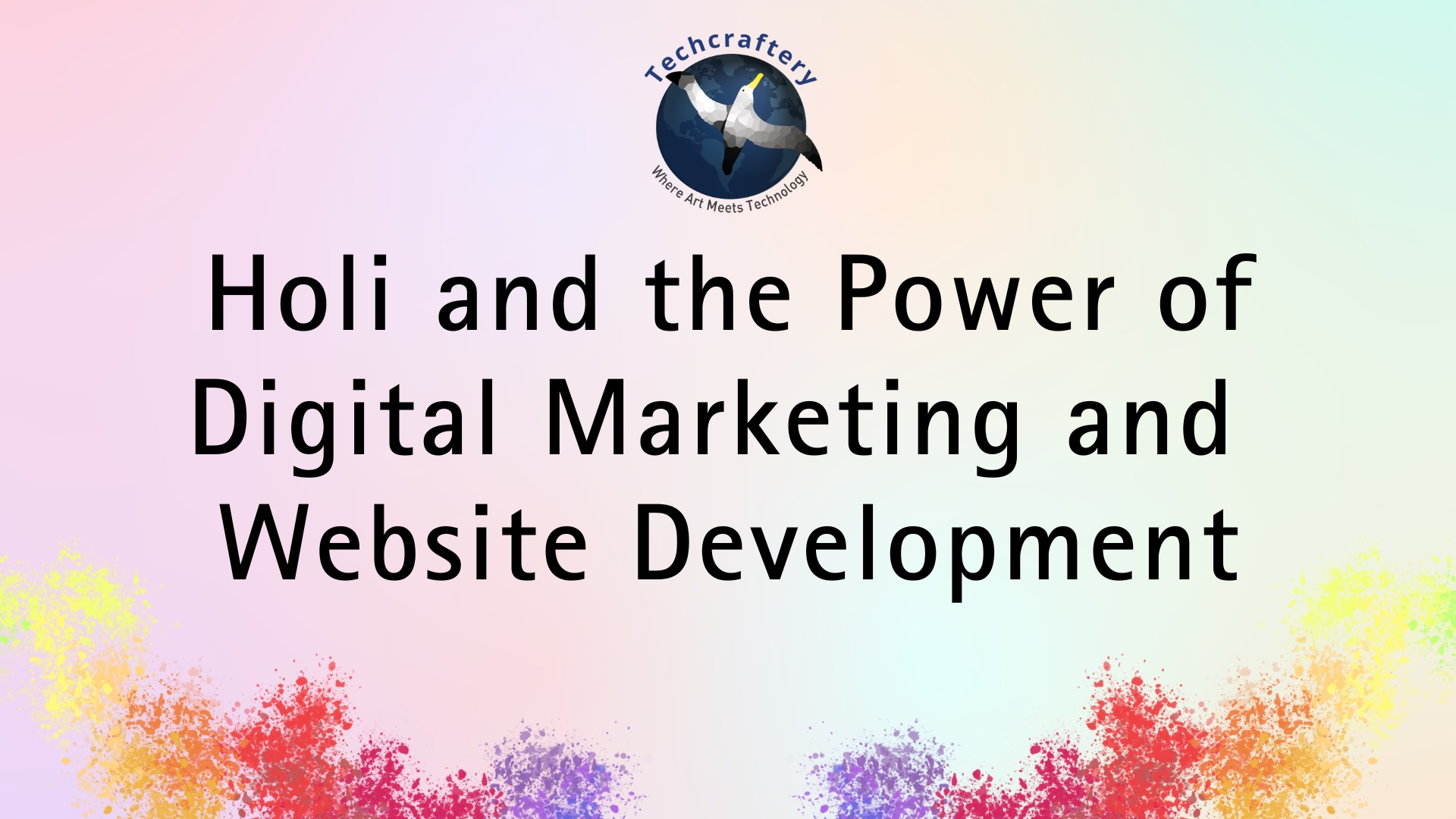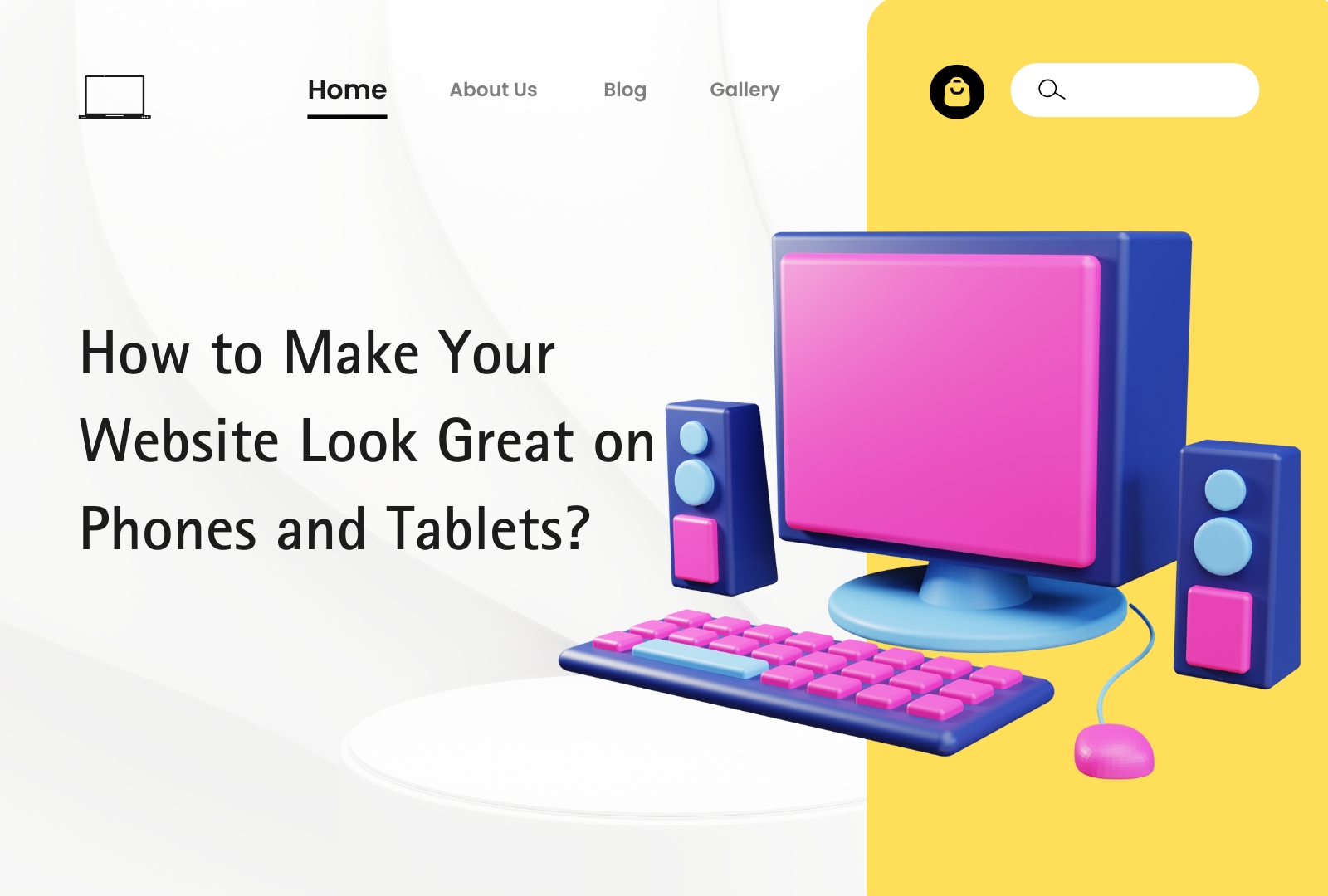1. Understand Tracking Importance
- Measure Performance: See how well your ads perform.
- Optimize Campaigns: Make data-driven adjustments.
- Maximize ROI: Get the best return on your investment.
2. Set Up Google Analytics
- Create an Account: Sign up at Google Analytics.
- Add Tracking Code: Place the code on every page of your website.
- Link Accounts: Connect Google Analytics with Google Ads under “Linked accounts.”
3. Set Up Conversion Tracking in Google Ads
- Access Tools & Settings: Click the wrench icon in Google Ads.
- Select Conversions: Under “Measurement,” click “Conversions.”
- Add New Conversion: Click the plus sign (+) to add a conversion action.
- Choose Conversion Type: Select website, app, phone calls, or import.
- Configure Settings: Name the action, set value, and adjust options.
- Install Tracking Tag: Add the provided code snippet to your website’s header.
4. Set Up Enhanced E-Commerce Tracking
- Enable in Google Analytics: Go to “Admin,” select “E-commerce Settings,” and enable Enhanced E-Commerce.
- Add Enhanced Tags: Update your site’s code with Enhanced E-Commerce tags for detailed tracking.
5. Use UTM Parameters for Tracking
- Understand UTM Parameters: Tags added to URLs to track campaigns.
- Create Parameters: Use Google’s URL builder tool.
- Add to Ads: Append UTM parameters to ad URLs, like
?utm_source=google&utm_medium=cpc.
6. Set Up Call Tracking
- Choose a Service: Use tools like CallRail or Google’s call tracking.
- Create a Call Number: Get a unique number from the service.
- Add Number to Ads: Update Google Ads with this call tracking number.
- Track Calls: Monitor call metrics through your tracking service.
7. Implement Google Tag Manager
- Create Account: Sign up at Google Tag Manager.
- Add Container Code: Place the code snippet in your site’s header and body.
- Set Up Tags: Create tags for Google Analytics and other tools in Tag Manager.
- Test and Publish: Use preview mode to test, then publish changes.
8. Monitor Tracking Data
- Review Google Ads Reports: Check “Campaigns” and “Ad Groups” reports.
- Use Google Analytics: Look at “Acquisition” reports for user interactions.
- Analyze Conversions: Focus on conversion reports to gauge ad effectiveness.
9. Optimize Based on Data
- Adjust Bids: Increase bids for high-performing keywords.
- Refine Targeting: Adjust your audience based on performance data.
- Test Ads: Try different ad variations to see what works best.
- Improve Landing Pages: Ensure they are optimized for conversions.
10. Stay Updated with Best Practices
- Regular Updates: Keep tracking codes and tags up-to-date.
- Avoid Issues: Regularly check for tracking problems.
- Learn from Insights: Use data insights to refine your strategy.
11. Address Privacy Concerns
- Comply with Laws: Follow GDPR, CCPA, and other regulations.
- Use Consent Tools: Implement tools to manage cookie consent.
- Be Transparent: Inform users about your tracking practices.
12. Integrate with Other Tools
- CRM Integration: Connect Google Ads tracking with your CRM system.
- Email Marketing: Track the impact of emails on Google Ads performance.
- Social Media Analytics: Combine data from social media with Google Ads data.
13. Troubleshoot Common Issues
- Check Tags: Ensure tracking codes are properly installed.
- Verify Data: Compare Google Ads and Google Analytics data for consistency.
- Monitor Delays: Be aware of and account for data reporting delays.
14. Document Your Setup
- Create a Plan: Document your tracking setup and parameters.
- Update Regularly: Keep your documentation current with changes.
- Share with Team: Ensure your team understands the tracking setup.
15. Review and Improve
- Regular Reviews: Periodically review your tracking setup.
- Implement Improvements: Make changes based on performance data.
- Stay Informed: Keep up with new tracking features and best practices.