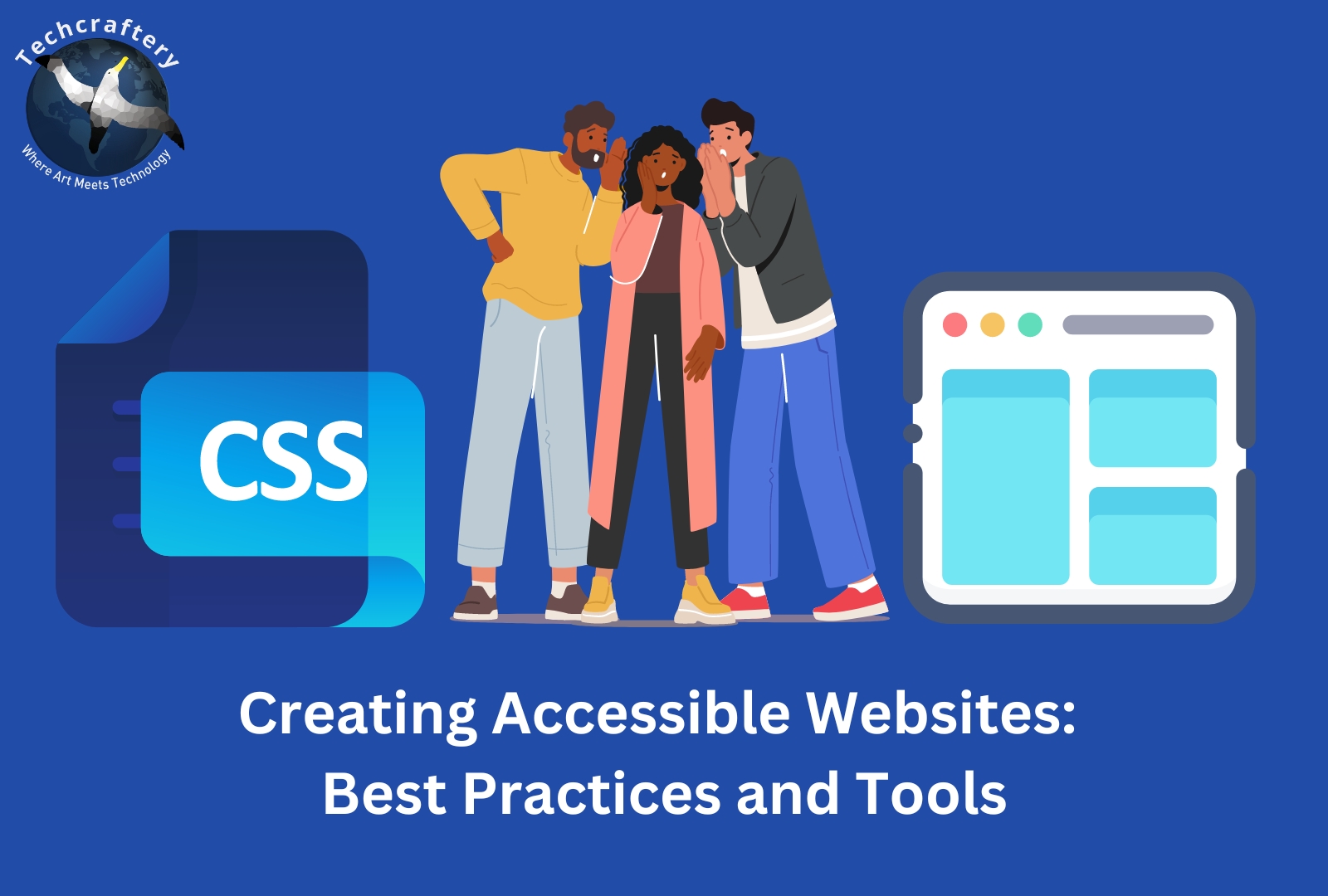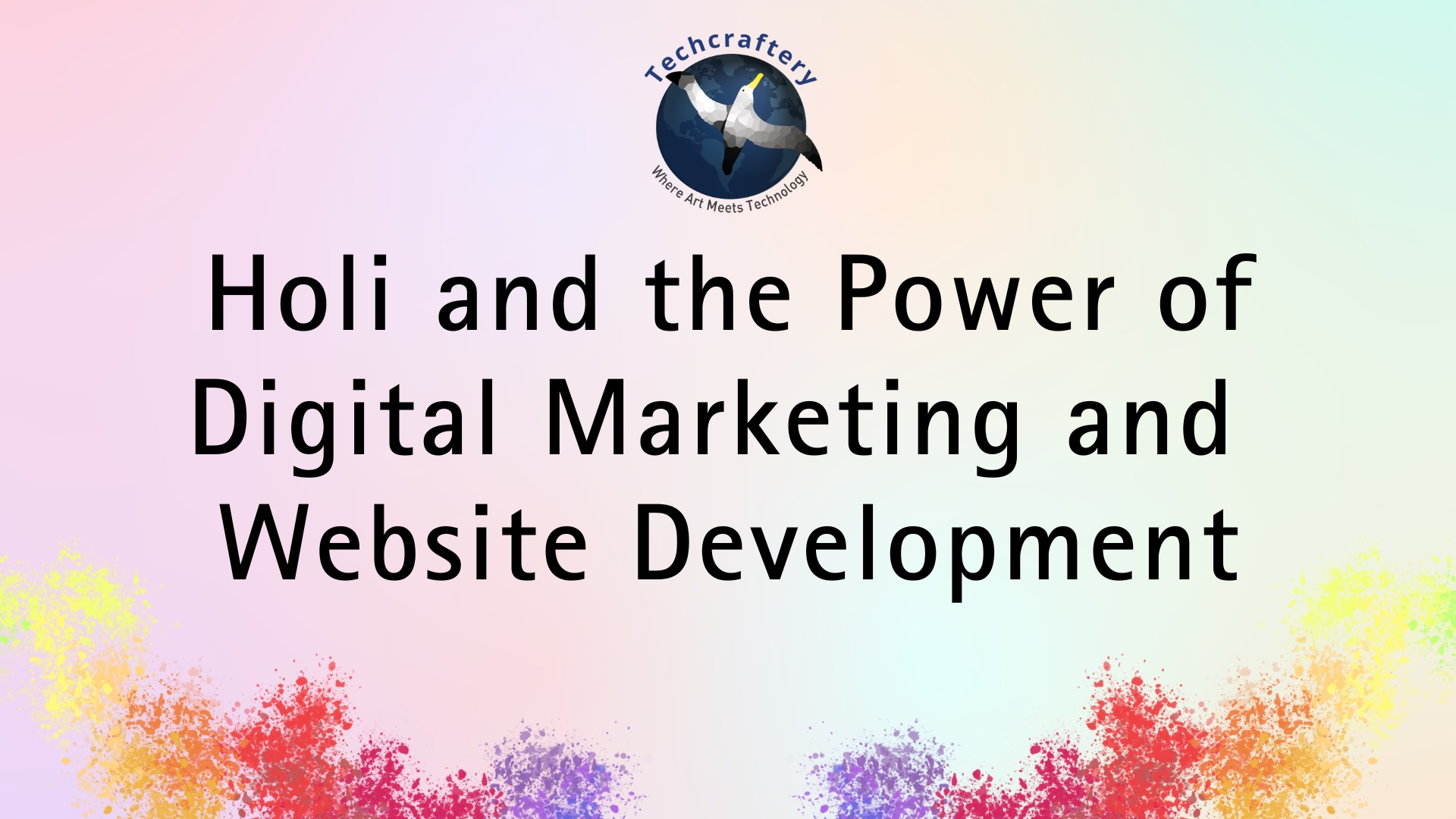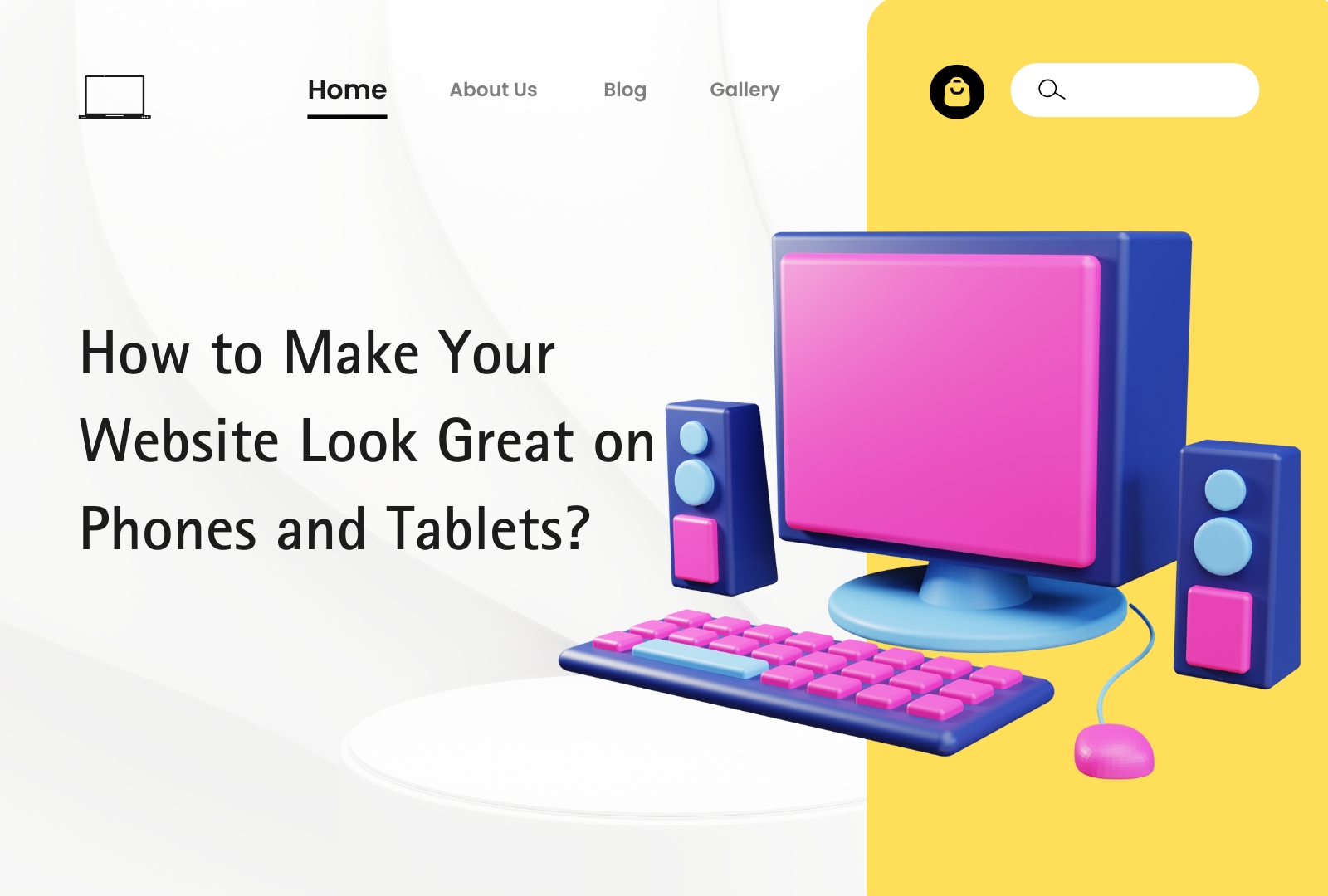In today’s digital world, creating accessible websites is not just about compliance—it’s about ensuring that everyone, regardless of their abilities, can access and use your website. Accessibility is crucial because it makes your site usable for individuals with disabilities such as visual, auditory, cognitive, or motor impairments.
In this comprehensive guide, we’ll explore best practices for designing accessible websites and the tools that can help you achieve this goal.
Why Web Accessibility Matters
Accessibility is about making sure that websites and digital content are usable by as many people as possible. This includes individuals with disabilities who may use assistive technologies to interact with websites. By creating accessible websites, you ensure inclusivity and reach a broader audience. Web accessibility also benefits search engine optimization (SEO), as search engines often prioritize accessible content.
Furthermore, various countries have laws and regulations, like the Americans with Disabilities Act (ADA) in the U.S. and the Web Content Accessibility Guidelines (WCAG) globally, which require websites to meet specific accessibility standards.
Benefits of Accessible Websites:
- Inclusivity: Everyone, including people with disabilities, can access your content.
- SEO Advantages: Search engines like Google reward accessible websites.
- Legal Compliance: Avoid lawsuits related to web accessibility regulations.
- Enhanced Usability: Accessible sites are generally easier for everyone to use, including older adults and people with temporary impairments (e.g., a broken arm or lost glasses).
Best Practices for Creating Accessible Websites
1. Use Semantic HTML
Semantic HTML refers to using HTML elements correctly based on their purpose. For example, use <header>, <nav>, <main>, <section>, and <footer> for different parts of your webpage, instead of relying on <div> elements for everything. Semantic elements help assistive technologies, like screen readers, understand the structure and meaning of your content, making it more accessible.
Best Practice:
- Use
<h1>for the main heading and<h2>,<h3>for subheadings in a logical order. - Use
<button>,<input>, and<form>elements appropriately for interactive components.
2. Provide Text Alternatives for Non-Text Content (Alt Text)
Images, charts, and other visual media should have alternative text (alt text) that describes the content to users who cannot see it. Screen readers rely on this description to convey the meaning of images. Additionally, alt text can improve your website’s SEO by providing search engines with information about the images.
Best Practice:
- For decorative images, use an empty
alt=""attribute so screen readers skip them. - Be concise but descriptive in your alt text. For example, use “A man riding a bicycle” instead of “A picture of a man riding a bicycle.”
3. Ensure Keyboard Navigation
Many users rely on a keyboard instead of a mouse to navigate a website. This includes people with motor disabilities and those using assistive devices. Therefore, all interactive elements on your site—like buttons, links, forms, and drop-down menus—should be accessible via keyboard navigation. Typically, users navigate websites using the Tab key to move between elements and Enter to activate them.
Best Practice:
- Make sure that users can access all functions, such as form submissions and pop-ups, using only the keyboard.
- Focus order (the order in which the keyboard navigates elements) should be logical and consistent.
4. Maintain Sufficient Color Contrast
Users with low vision or color blindness need sufficient contrast between text and background colors to read content easily. WCAG recommends a minimum contrast ratio of 4.5:1 for normal text and 3:1 for large text.
Best Practice:
- Use tools like the Color Contrast Analyzer to check the contrast ratio between your text and background.
- Avoid relying solely on color to convey meaning (e.g., using only red text to indicate an error). Use icons or labels to provide additional context.
5. Use Accessible Forms
Forms are a crucial part of websites, but they can be challenging for users with disabilities. Forms should be clearly labeled, easy to navigate, and include proper error messages. Screen readers rely on label tags to inform users what each form field is for.
Best Practice:
- Use the
<label>element to associate text labels with their corresponding form inputs. - Ensure that error messages are descriptive and help users fix their mistakes (e.g., “Please enter a valid email address”).
6. Implement Focus Indicators
When users navigate through a website using the keyboard, a focus indicator highlights the currently selected element, such as a link or button. This visual cue helps users understand where they are on the page and which element is active.
Best Practice:
- Use CSS to ensure focusable elements (like links and form inputs) have visible focus indicators. For example, add
outline: 2px solid blue;to make it clear which element is in focus.
7. Provide Transcripts and Captions for Multimedia
For users who are deaf or hard of hearing, providing captions for video content and transcripts for audio content is essential. This allows users to understand the content even if they can’t hear it.
Best Practice:
- For video content, add captions that synchronize with the spoken dialogue.
- Provide text transcripts for all audio content, including podcasts and voice recordings.
8. Use ARIA (Accessible Rich Internet Applications) Correctly
ARIA attributes help make complex web applications accessible to screen readers and other assistive technologies. However, ARIA should be used carefully and only when necessary, as improper usage can cause confusion.
Best Practice:
- Use native HTML elements whenever possible, as they are more accessible by default.
- When using ARIA attributes (like
role,aria-label, andaria-live), ensure they are properly implemented and add value to the user experience.
9. Test for Screen Reader Compatibility
Screen readers, like NVDA and JAWS, allow visually impaired users to navigate websites. It’s essential to test your website’s compatibility with these tools to ensure all content is accessible.
Best Practice:
- Use screen readers to navigate your website and check how the content is read aloud.
- Ensure that all interactive elements (buttons, links, menus) are properly labeled for screen readers.
10. Make Content Resizable
Many users need to increase text size for better readability. Your website should allow users to resize text up to 200% without breaking the layout.
Best Practice:
- Use relative units like
emor%for font sizes instead of fixed units likepx. - Ensure that when text is resized, it doesn’t overlap with other elements or become hidden.
Top Tools for Building Accessible Websites
Creating an accessible website can be challenging, but fortunately, there are numerous tools available to help developers ensure compliance with accessibility guidelines.
1. WAVE (Web Accessibility Evaluation Tool)
WAVE is a free browser extension that evaluates the accessibility of web content. It highlights potential issues and provides guidance on how to fix them. WAVE is particularly useful for analyzing individual pages and identifying problems like missing alt text, low contrast, or improperly structured HTML.
How to Use:
- Install the WAVE extension for Chrome or Firefox.
- Navigate to your website and click on the WAVE icon to generate an accessibility report.
2. Axe Accessibility Tool
Axe is an open-source accessibility testing tool that integrates with your browser. It helps developers identify and fix accessibility issues directly in the browser’s developer tools.
How to Use:
- Install the Axe extension for Chrome or Firefox.
- Open your website in the browser and run an Axe accessibility scan to identify issues.
3. Google Lighthouse
Lighthouse is a tool built into the Chrome browser that audits various aspects of web pages, including accessibility. It provides a detailed report on how well your website adheres to accessibility standards.
How to Use:
- Open your website in Chrome.
- Right-click and select Inspect, then go to the Lighthouse tab.
- Run an accessibility audit to see the score and suggestions for improvement.
4. NVDA (NonVisual Desktop Access)
NVDA is a free screen reader for Windows that allows developers to test how accessible their websites are for visually impaired users. It reads aloud the content on the page, making it an essential tool for testing compatibility.
How to Use:
- Download and install NVDA on your Windows device.
- Navigate your website using NVDA and listen to how the content is described.
5. Color Contrast Analyzer
The Color Contrast Analyzer tool helps check the contrast ratio between text and its background. This ensures your content meets WCAG standards for readability, especially for users with low vision or color blindness.
How to Use:
- Install the Color Contrast Analyzer tool.
- Use it to check the contrast between your website’s foreground (text) and background colors.
6. Tota11y
Tota11y is a visual accessibility toolkit that provides an overview of how accessible your site is. It allows you to see exactly where the accessibility issues are in real-time.
How to Use:
- Add the Tota11y JavaScript to your website.
- Use it to visually identify accessibility issues and take action to fix them.
7. Siteimprove
Siteimprove is a premium tool that provides detailed accessibility reports and integrates with various platforms. It’s useful for larger organizations that need a comprehensive solution to monitor and improve accessibility across multiple pages.
How to Use:
- Sign up for Siteimprove’s services and connect it to your website.
- Use its dashboard to track accessibility compliance over time and address any issues.
8. Accessible Rich Internet Applications (ARIA)
The ARIA specification helps make dynamic content more accessible to users with disabilities. ARIA can be used to enhance the accessibility of websites that use JavaScript-heavy interactions, such as single-page applications.
How to Use:
- Learn the correct ARIA roles and attributes by following the WAI-ARIA guidelines.
- Implement ARIA attributes where necessary, such as
aria-expandedfor expandable menus oraria-livefor dynamic updates.
9. JAWS Screen Reader
JAWS is another popular screen reader used by people with visual impairments. Developers can test their websites with JAWS to ensure all content and interactions are accessible.
How to Use:
- Download and install JAWS on your device.
- Use JAWS to navigate through your website and identify any accessibility gaps.
10. WCAG Compliance Checkers
There are several WCAG (Web Content Accessibility Guidelines) compliance checkers available that help ensure your website adheres to the global accessibility standards. These tools provide a thorough analysis of your site’s compliance with WCAG 2.1 guidelines.
How to Use:
- Use online compliance checkers like the W3C’s WCAG validator to test your site against WCAG criteria.