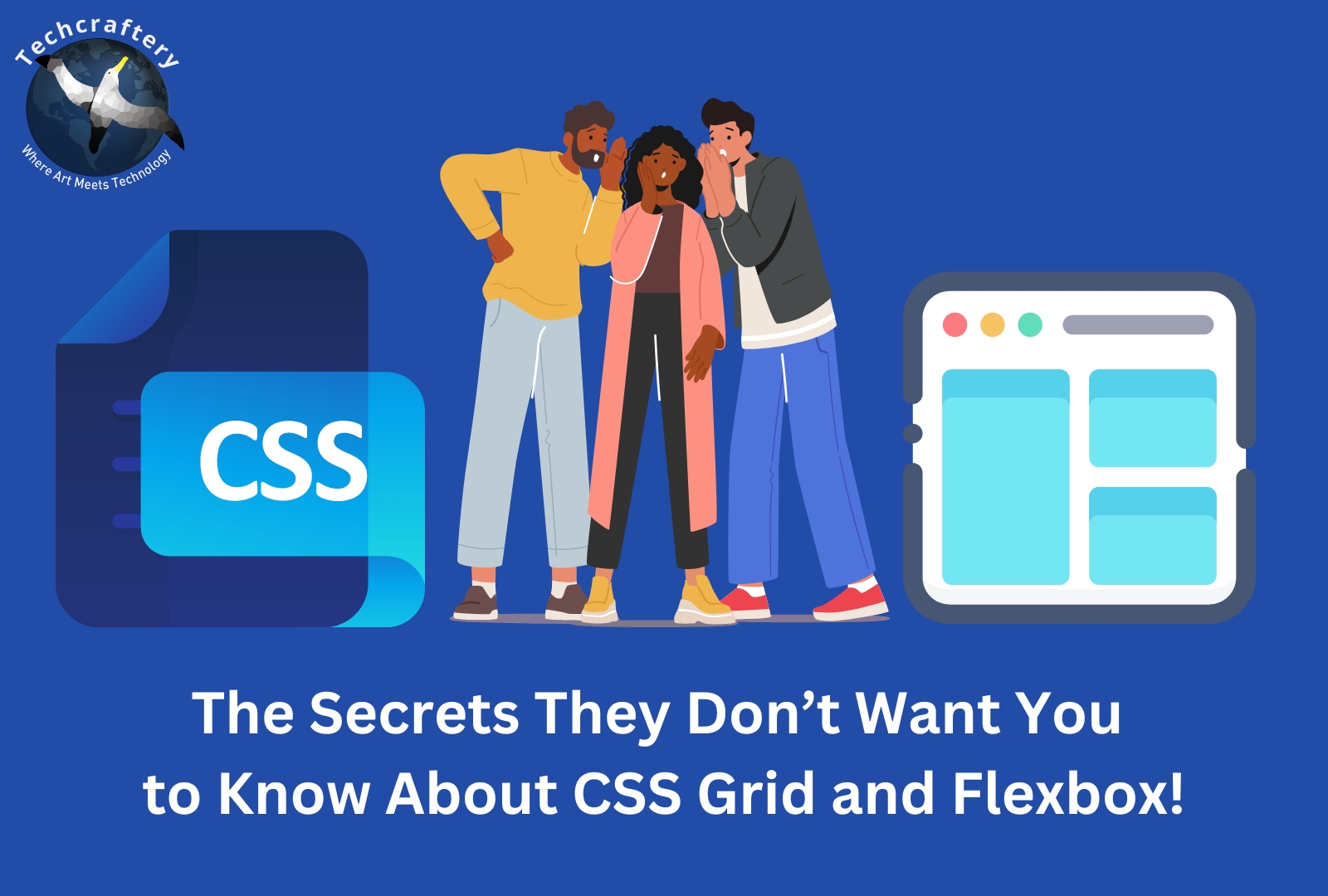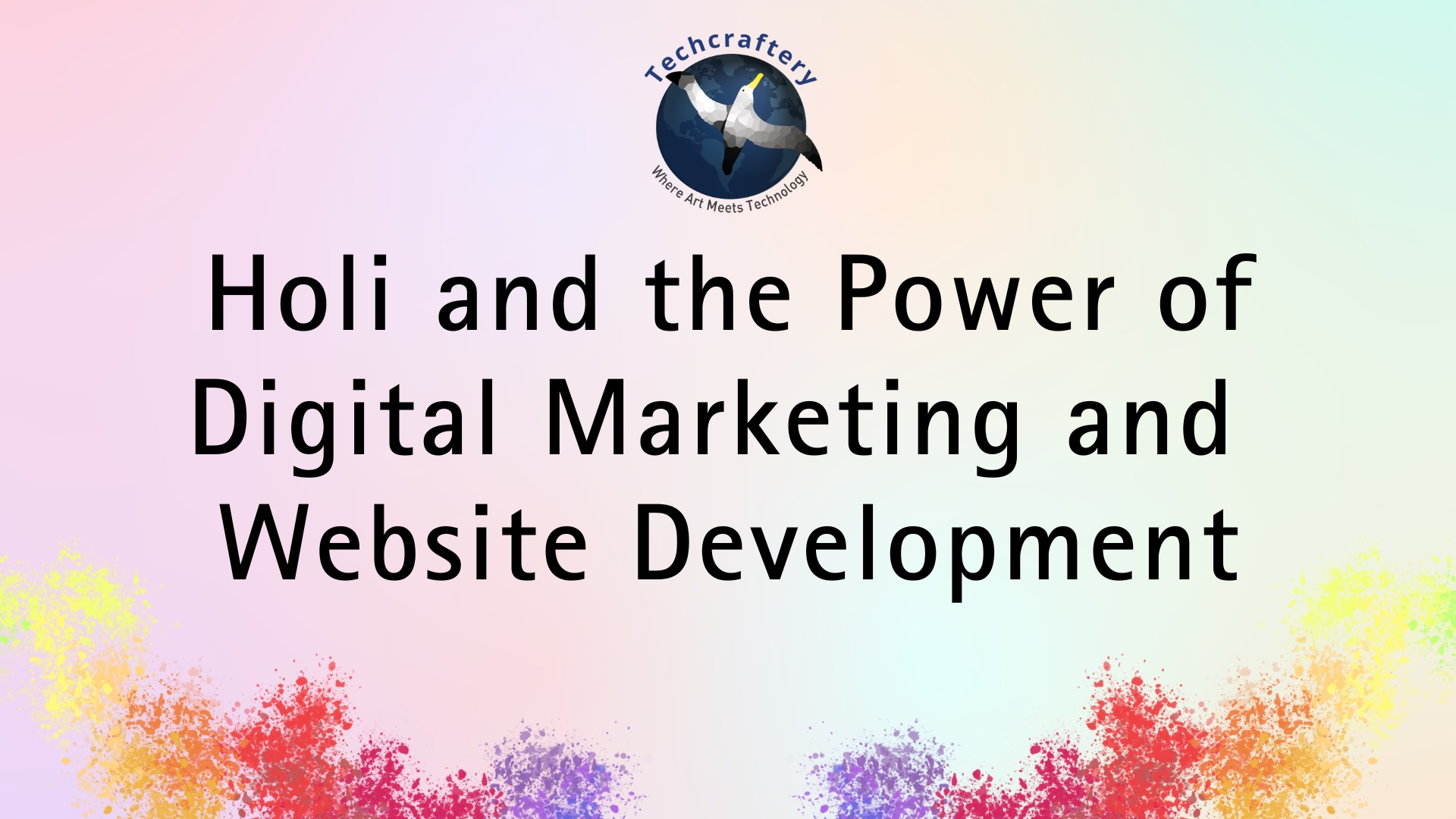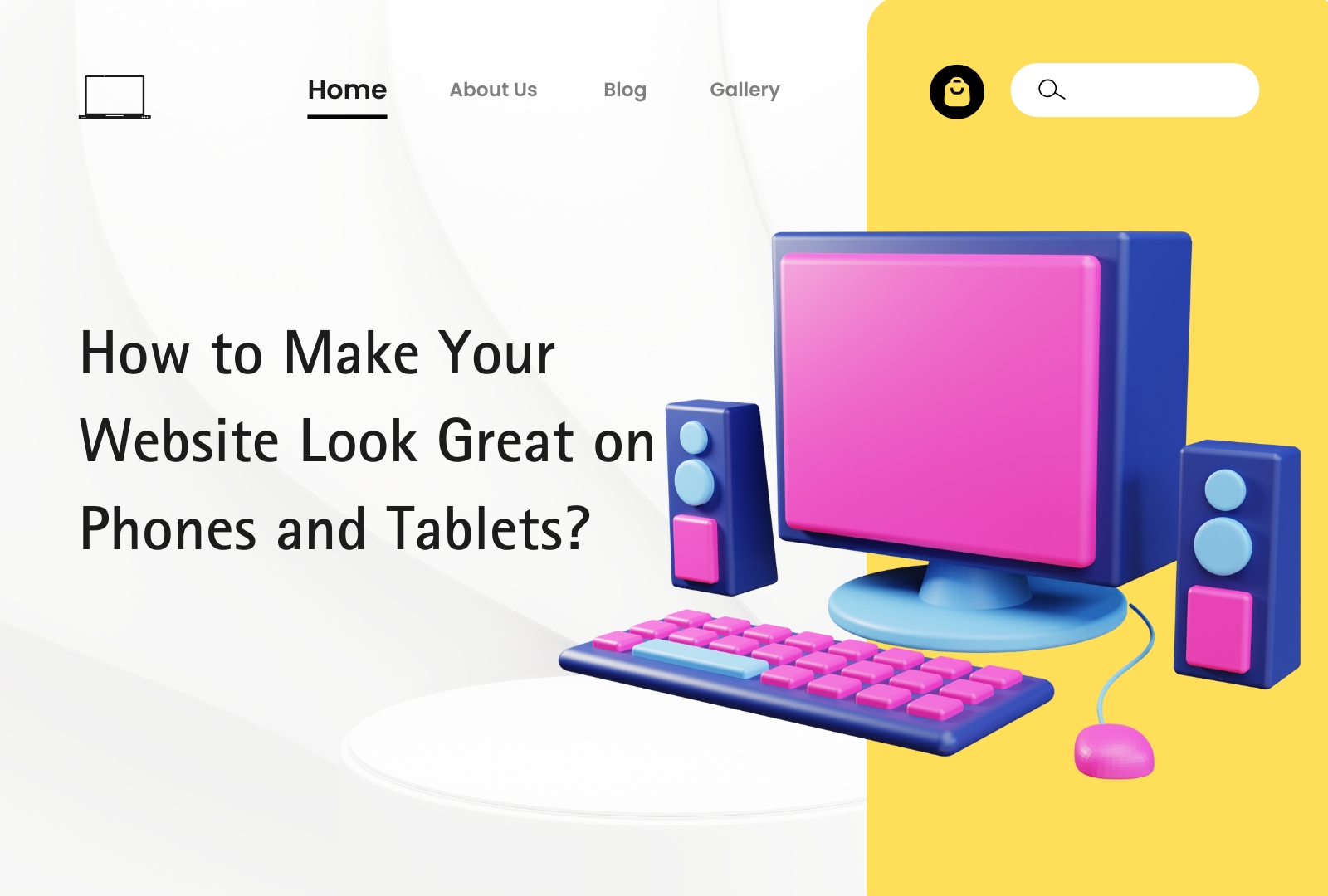When you start learning web development, two terms are bound to come up: CSS Grid and Flexbox. These layout systems have revolutionized the way we structure web pages. But what if I told you that behind the scenes, there are “secrets” these systems hold? Secrets that, once uncovered, can elevate your web design skills and help you create stunning, responsive layouts faster than ever before.
This guide will take you step-by-step through the mysteries of CSS Grid and Flexbox in a beginner-friendly way. We’ll break down what these tools really do, how they work, and when to use them to your advantage.
1. What Are CSS Grid and Flexbox?
Before we dive into the secrets, let’s start with the basics:
- CSS Grid is a layout system that allows you to create complex web layouts with rows and columns. It’s like having a virtual grid that you can use to place your content exactly where you want it. Think of it like a spreadsheet where you can control the size and position of each cell.
- Flexbox is another layout tool that is primarily designed to help you align and distribute items along a single axis—either horizontally (in a row) or vertically (in a column). Imagine stacking boxes next to each other or on top of each other in a neat and flexible way.
In simpler terms:
- Grid is a two-dimensional layout system (rows and columns).
- Flexbox is a one-dimensional layout system (either a row or a column).
Now that you know the basics, let’s unlock the secrets that will help you choose the right tool for the job.
2. Secret #1: They’re Not Competing Systems
One of the biggest misconceptions about CSS Grid and Flexbox is that they are direct competitors. People often ask, “Which one should I use? Grid or Flexbox?” Here’s the secret: you don’t have to choose one over the other!
The Truth:
- CSS Grid and Flexbox are meant to complement each other. In fact, combining both can give you more flexibility and control over your layout.
When to Use CSS Grid:
- Use Grid when you need a more complex layout with rows and columns. For example, creating a photo gallery, a blog layout, or a dashboard with multiple sections.
When to Use Flexbox:
- Use Flexbox when you’re focusing on aligning items along a single row or column. For example, centering a button in the middle of the page or aligning a navigation bar.
Combining Both:
You can even use CSS Grid for the main structure of your page and Flexbox for smaller components inside the grid! This combination gives you ultimate control and maximum flexibility.
3. Secret #2: Flexbox Makes Alignment Ridiculously Easy
One of the most common struggles web developers face is aligning items on a webpage. Before Flexbox, developers had to rely on complex hacks like margin: auto, position: absolute, or even using tables (gasp!). These methods were clunky and difficult to manage.
But with Flexbox, alignment becomes almost too easy. Here’s why:
The Power of Justification and Alignment:
- justify-content: This property allows you to align items along the main axis (horizontally if your items are in a row, or vertically if they’re in a column).Example:cssCopy code
display: flex; justify-content: center; /* Centers items along the main axis */ - align-items: This property aligns items along the cross axis (perpendicular to the main axis).Example:cssCopy code
display: flex; align-items: center; /* Centers items along the cross axis */
Centering an Item:
Centering a div in the middle of a page used to be a nightmare, but with Flexbox, it’s just a few lines of code:
cssCopy codedisplay: flex;
justify-content: center;
align-items: center;
height: 100vh; /* Ensures the flex container takes up the full height of the viewport */
That’s it! Your div is now perfectly centered both horizontally and vertically.
4. Secret #3: Grid Is Perfect for Page Layouts
Another secret is that CSS Grid shines when it comes to building page layouts. Think of it like a blueprint for your entire webpage.
Here’s why Grid is perfect for layouts:
Explicit Control:
- With Grid, you can explicitly define the number of rows and columns and control exactly where each item goes.Example:cssCopy code
display: grid; grid-template-columns: repeat(3, 1fr); /* 3 equal columns */ grid-template-rows: auto; /* Row height adjusts automatically */ - You can also place items in specific grid areas using
grid-area:cssCopy code.header { grid-area: header; } .sidebar { grid-area: sidebar; } .content { grid-area: content; }By defining your layout in this way, you can create a well-structured page with headers, footers, sidebars, and content areas.
The Power of Auto-Fit and Auto-Fill:
Auto-fit and auto-fill are powerful features in Grid that allow your layout to be responsive and adapt to different screen sizes without needing complex media queries.
- Auto-fit will collapse empty columns, allowing your layout to shrink or expand based on available space.Example:cssCopy code
grid-template-columns: repeat(auto-fit, minmax(200px, 1fr));
With this simple line, your layout becomes flexible, and items will rearrange themselves as needed.
5. Secret #4: Responsive Design Is Easier Than You Think
Both Grid and Flexbox are designed with responsiveness in mind, making it easier to build layouts that work on all screen sizes—from mobile phones to large desktop monitors.
Flexbox Responsiveness:
- You can make items flexible by setting
flex-grow,flex-shrink, andflex-basisproperties. These control how much space an item should take up and how it behaves when the screen size changes.Example:cssCopy codeflex: 1 1 auto; /* Allows the item to grow and shrink as needed */ - Flexbox’s
wrapproperty also helps when you want items to move onto the next line if there’s not enough space.cssCopy codedisplay: flex; flex-wrap: wrap; /* Items will wrap to the next line if needed */
Grid Responsiveness:
- CSS Grid makes creating responsive designs straightforward. You can use the
minmax()function to define the minimum and maximum size of grid items, ensuring that they adjust to different screen sizes.Example:cssCopy codegrid-template-columns: repeat(auto-fit, minmax(100px, 1fr));
This makes it incredibly easy to create layouts that work across devices without extra coding.
6. Secret #5: Understanding Flexbox’s Axis Magic
Another secret to using Flexbox effectively lies in understanding the main axis and the cross axis.
Main Axis and Cross Axis:
- The main axis is the primary direction along which the flex items are laid out (either horizontally or vertically, depending on whether you set
flex-directiontoroworcolumn). - The cross axis is perpendicular to the main axis. So if the items are laid out in a row, the cross axis runs vertically, and vice versa.
By manipulating these two axes with properties like justify-content and align-items, you gain full control over the alignment of items.
Flex-Direction:
Flexbox allows you to change the direction of your layout on the fly using flex-direction:
row: Items are laid out horizontally.column: Items are laid out vertically.
Example:
cssCopy codeflex-direction: row; /* Lays items in a row */
flex-direction: column; /* Lays items in a column */
This flexibility is what gives Flexbox its name and makes it so versatile for aligning elements.
7. Secret #6: CSS Grid’s Implicit vs. Explicit Grids
Here’s a secret that often gets overlooked by beginners: CSS Grid has two types of grids—implicit and explicit.
Explicit Grid:
- This is the grid that you define explicitly using properties like
grid-template-columnsandgrid-template-rows. It’s the blueprint you create for your layout.
Implicit Grid:
- The implicit grid is created automatically when you add more items than your explicit grid can handle. CSS will automatically place these extra items into new rows or columns.
Understanding the difference between these grids can help you avoid layout issues and gives you more control over your designs.
8. Secret #7: Why Nesting Flexbox and Grid Is a Game-Changer
Nesting is when you use Flexbox inside a Grid or vice versa. This technique gives you the best of both worlds.
Example:
You can use CSS Grid to create a full-page layout, and within each section (like the header or sidebar), you can use Flexbox to align elements like buttons, images, or text.
This is a powerful combination that gives you flexibility for complex layouts while maintaining simplicity for smaller components.